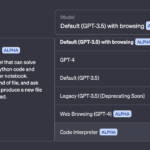The digital world demands flexibility, whether it’s viewing mobile-only content on a desktop or checking a website’s compatibility across devices. That’s where user-agent switching comes in! If you’re unfamiliar with the term, a user agent switcher is your key to browsing freedom, allowing you to “mask” your device or browser type. Let’s explore how to leverage this powerful tool with the best Chrome extensions for user agent switching, ideal for privacy, testing, and expanding your online possibilities.
1. Understanding User Agents and Their Role in Browsing
What is a User Agent?
A user agent is a string of data that every browser or device sends to websites to help tailor the content displayed. For instance, if you’re browsing from a mobile device, websites often optimize visuals and layout for a smaller screen.
Why Switch User Agents?
Switching user agents opens up a variety of applications:
- Device and browser testing: Ensures websites function properly on various devices.
- Access mobile-only or desktop-only content: Some sites may restrict certain features based on device type.
- Enhanced privacy: Mask your device or operating system details for a more private browsing experience.
2. Top 5 Chrome Extensions for User Agent Switching
Let’s dive into the best Chrome extensions for user agent switching, each with unique benefits to suit various browsing needs.
- User-Agent Switcher and Manager
- Features: Allows you to quickly switch to multiple user agents, including desktop, mobile, and custom user agents.
- Pros: Simple, clean interface; supports multiple browsers.
- Cons: Limited advanced settings.
- User-Agent Switcher for Chrome
- Features: Easy to use and configure with a large selection of user agents for different devices and browsers.
- Best For: Users who need a straightforward solution without unnecessary complexity.
- Compatibility: Chrome desktop and Chrome Android.
- User-Agent Switcher by Google
- Features: Built by Google with a simple interface for quick user agent changes.
- Pros: Efficient for web testing; directly from Google, so no third-party concerns.
- Cons: Limited customization.
- Random User-Agent
- Features: Privacy-focused, rotates user agents periodically to prevent tracking.
- Best For: Users prioritizing privacy over specific device testing.
3. How to Use a User Agent Switcher: Step-by-Step Guide
Installing the Extension
Each extension is easy to add:
- Go to the Chrome Web Store.
- Search for the user agent switcher of your choice (e.g., “User-Agent Switcher for Chrome”).
- Click “Add to Chrome” and confirm the installation.
Configuring For Optimal Use
After installing, configure the settings based on your purpose:
- Testing: Select the device or browser user agent that best matches what you want to simulate.
- Privacy: A Random User-Agent is recommended for continuous privacy rotation.
Practical Tips and Tricks
- Switch to mobile view on a desktop: Use a mobile user agent to view how websites render for mobile.
- Troubleshooting websites: If a site isn’t working on your device, switch to a different user agent to see if that resolves it.
4. Why Use a User Agent Switcher on Chrome Android?
Using a user agent switcher on Chrome Android offers unique benefits for mobile users. Some Chrome extensions support both desktop and mobile Chrome browsers, giving Android users the flexibility to access desktop versions of websites that may lack mobile support.
5. Advanced Settings and Troubleshooting Tips
If you’re looking to optimize user agent switchers for advanced settings or encounter issues, here’s what to consider.
Privacy Settings for Maximum Security
To maximize privacy, opt for a user agent that aligns with a popular device and browser to avoid standing out.
Troubleshooting Common Issues
Common troubleshooting steps:
- Clear cache: Some sites may still show mobile versions even after a user agent change.
- Disable conflicting extensions: If issues persist, test by disabling other extensions.
6. Frequently Asked Questions (FAQs)
- What is a user agent switcher? A tool that lets you change the user agent sent to websites, helping mimic different devices and browsers.
- Why would I need a user agent switcher on Chrome Android? To access desktop views and test website performance across devices.
- How do user agent switchers work on Chrome extensions? They allow Chrome to report a different browser or device type to the website.
- Can a user agent switcher improve my privacy? Yes, it hides your device information and can help protect your browsing.
Final Thoughts
User-agent switching can transform how you experience the web, whether for testing, privacy, or just for fun. With the right Chrome extension, you’re ready to take full control of your browsing. Try one today, and unlock a world of digital possibilities.