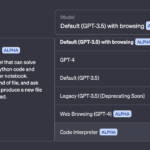Introduction
Large Language Models (LLMs) like GPT-3 and GPT-4 have revolutionized the way we interact with technology, enabling applications ranging from chatbots to code generation. Training and deploying your own LLM locally allows you to tailor the model to your specific needs, enhance privacy, and reduce dependency on external services.
In this guide, we’ll explore how to train and deploy your own LLM locally to generate UI code dynamically based on user queries. Whether you’re a developer looking to automate UI creation or a machine learning enthusiast, this step-by-step tutorial will equip you with the knowledge to get started.
Project Folder Structure
To keep the project organized and functional with the least complexity, here’s the minimal folder structure for training and deploying the LLM:
llm_project/
│
├── app.py # Flask API for serving the model
├── model/ # Folder for storing the trained model and tokenizer
│ ├── config.json # Model configuration file
│ ├── pytorch_model.bin # Trained model weights
│ └── vocab.json # Tokenizer vocabulary
│
├── data/
│ └── data.jsonl # Dataset for training (UI descriptions and code)
│
├── requirements.txt # Dependencies required for the project
│
├── train.py # Script to fine-tune the model
│
└── README.md # Instructions and documentation
File Descriptions
app.py: Contains the Flask API that loads the fine-tuned model and serves it for code generation.train.py: Used to fine-tune the pre-trained model with your custom dataset.model/: Stores the model files after training, including the tokenizer and model weights.data.jsonl: The training dataset in JSON Lines format, containing pairs of UI descriptions and their corresponding code.requirements.txt: Lists the Python dependencies needed for the project.README.md: Documentation for the project, detailing setup instructions.
Prerequisites
Before diving in, ensure you have the following:
- Hardware Requirements:
- A computer with a modern CPU (Intel i5/i7 or AMD equivalent).
- GPU: A dedicated GPU with at least 8GB VRAM (NVIDIA recommended for CUDA support).
- Software Requirements:
- Operating System: Linux, macOS, or Windows.
- Python 3.8 or higher.
- Basic Knowledge:
- Familiarity with Python programming.
- Understanding of machine learning concepts.
- Experience with command-line interfaces.
Setting Up the Development Environment
1. Install Python and Essential Packages
Ensure Python 3.8+ is installed:
# Check Python version
python --version
If not installed, download it from the official website.
2. Create a Virtual Environment
Use virtualenv or conda to create an isolated environment:
# Install virtualenv if not already installed
pip install virtualenv
# Create a virtual environment
virtualenv llm_env
# Activate the environment
# On Windows:
llm_env\Scripts\activate
# On macOS/Linux:
source llm_env/bin/activate
2. Install Project Dependencies
Create a requirements.txt file with the following content:
torch
transformers
Flask
datasets
sentencepiece
torchvision
torchaudio
jinja2Install the dependencies with:
pip install -r requirements.txt
Alternatively, you can install essential libraries manually, using pip:
# Install pythorch With Cuda Support
pip install torch torchvision torchaudio --index-url https://download.pytorch.org/whl/cu118
pip install transformers datasets sentencepiece
pip install Flask jinja2 # For deploymentCollecting and Preparing Training Data
The quality of your LLM will depend heavily on the training data. For this guide, we will use a simple dataset of natural language descriptions of UI components and the corresponding code.
- Sources:
- Open-source projects (ensure proper licensing).
- Personal projects.
- Public code repositories.
1. Create the Dataset
Store your training data in a file named data.jsonl or CSV file, in the data/ folder. Here’s an example:
{"prompt": "Create a React button labeled 'Click Me'", "code": "<button>Click Me</button>"}
{"prompt": "Design a login form with username and password fields", "code": "<form>\n<input type='email' placeholder='Email'/>\n<input type='password' placeholder='Password'/>\n<button type='submit'>Login</button>\n</form>"}
{"prompt": "Create a simple HTML page with a header and a paragraph", "code": "<html>\n<head>\n<title>My Page</title>\n</head>\n<body>\n<h1>Welcome</h1>\n<p>This is a simple paragraph.</p>\n</body>\n</html>"}
Each entry in the dataset contains a natural language prompt and the code that corresponds to it.
2. Tokenize and Prepare Data for Training
Select a Suitable Pre-trained Model
Choose a base model known for code generation capabilities:
- GPT-Neo/GPT-J by EleutherAI
- CodeGen by Salesforce
- Llama 2 by Meta AI (ensure compliance with its license)
Load and Tokenize the Dataset
In the train.py script, load and tokenize the dataset before training the model.
Here’s how to load GPT-Neo as an example:
import torch
from transformers import (
AutoModelForCausalLM,
AutoTokenizer,
Trainer,
TrainingArguments,
DataCollatorForLanguageModeling,
)
from datasets import load_dataset
# Load pre-trained model and tokenizer
model_name = "EleutherAI/gpt-neo-1.3B" # Example model
tokenizer = AutoTokenizer.from_pretrained(model_name)
model = AutoModelForCausalLM.from_pretrained(model_name)
# Load your custom dataset
dataset = load_dataset('json', data_files={'train': './data/data.jsonl'})
# Tokenize the dataset
def tokenize_function(example):
tokens = tokenizer(
example['prompt'] + "\n" + example['code'],
truncation=True,
max_length=512,
)
tokens["labels"] = tokens["input_ids"].copy()
return tokens
tokenized_datasets = dataset.map(
tokenize_function,
batched=True,
remove_columns=['prompt', 'code']
)
Fine-tuning the Model
Once the dataset is ready, you can start fine-tuning the pre-trained model to fit your specific use case.
1. Split The Dataset into Training And Validation
# Split the dataset into training and validation sets
tokenized_datasets = tokenized_datasets['train'].train_test_split(test_size=0.1)
2. Configure Training Arguments
Set up the training parameters:
# Set up training arguments
training_args = TrainingArguments(
output_dir="./model",
num_train_epochs=3,
per_device_train_batch_size=2,
per_device_eval_batch_size=2,
save_steps=5000,
save_total_limit=2,
evaluation_strategy="steps",
eval_steps=1000,
logging_steps=500,
load_best_model_at_end=True,
metric_for_best_model="loss",
greater_is_better=False,
fp16=torch.cuda.is_available(), # Enable mixed precision if GPU is available
)
3. Initialize the Trainer
# Data collator for language modeling
data_collator = DataCollatorForLanguageModeling(
tokenizer=tokenizer,
mlm=False,
)
# Initialize the Trainer
trainer = Trainer(
model=model,
args=training_args,
train_dataset=tokenized_datasets['train'],
eval_dataset=tokenized_datasets['test'],
data_collator=data_collator,
)
4. Start Training
trainer.train()
Testing and Evaluating the Model
1. Save the Fine-tuned Model
model.save_pretrained("./model")
tokenizer.save_pretrained("./model")
2. Generate Code Samples
def generate_code(prompt, max_length=200):
input_ids = tokenizer.encode(prompt, return_tensors='pt')
output = model.generate(input_ids, max_length=max_length, do_sample=True)
return tokenizer.decode(output[0], skip_special_tokens=True)
# Example
prompt = "Create a React component for a navbar with a logo and menu items."
print(generate_code(prompt))
3. Evaluate the Output
- Syntax Checks: Use linters like ESLint.
- Functional Tests: Run the code in a development environment.
- Peer Review: Have others review the code for quality.
Deploying the Model Locally
1. Set Up a Flask API
Create an app.py file:
from flask import Flask, request, jsonify
from transformers import AutoModelForCausalLM, AutoTokenizer
import torch
app = Flask(__name__)
# Load the fine-tuned model and tokenizer
model_name = "./model"
tokenizer = AutoTokenizer.from_pretrained(model_name)
model = AutoModelForCausalLM.from_pretrained(model_name)
# Determine the device
device = torch.device("cuda" if torch.cuda.is_available() else "cpu")
model.to(device)
model.eval() # Set model to evaluation mode
@app.route('/generate', methods=['POST'])
def generate():
data = request.get_json()
prompt = data.get('prompt', '')
if not prompt:
return jsonify({'error': 'No prompt provided.'}), 400
# Encode the input and generate the output
input_ids = tokenizer.encode(prompt, return_tensors='pt').to(device)
with torch.no_grad():
output = model.generate(
input_ids,
max_length=512,
do_sample=True,
temperature=0.7,
top_p=0.9,
top_k=50,
pad_token_id=tokenizer.eos_token_id
)
generated_text = tokenizer.decode(output[0], skip_special_tokens=True)
generated_code = generated_text[len(prompt):].strip()
return jsonify({'code': generated_code})
if __name__ == '__main__':
app.run(host='0.0.0.0', port=5000, debug=True)
2. Run the Flask Application
Start the API server:
python app.py
3. Test the API Endpoint
You can now test the API by sending a POST request to generate code based on a prompt.
Use curl or Postman:
curl -X POST -H "Content-Type: application/json" -d '{"prompt": "Create a simple HTML page with a header"}' http://127.0.0.1:5000/generate
Implementing Prompt Engineering
1. Craft Effective Prompts
Guide the model for better outputs:
- Be Specific: “Generate a responsive navigation bar using Bootstrap.”
- Set Context: “In React, create a component for…”
2. Use Few-Shot Learning
Provide examples within the prompt:
prompt = """
Example:
Description: Create a button labeled 'Submit'.
Code: <button>Submit</button>
Now, generate code for the following:
Description: Design a form with name and email fields.
Code:
"""
print(generate_code(prompt))
Ensuring Security and Compliance
1. Code Safety
- Input Validation: Sanitize user inputs.
- Output Verification: Use code analyzers to check for vulnerabilities.
2. Data Privacy
- User Data: Do not store sensitive information.
- Compliance: Adhere to GDPR or local data protection laws.
3. Licensing
- Model and Data: Ensure you’re compliant with licenses of models and datasets used.
Continuous Improvement
1. Monitor Performance
- Logging: Keep track of errors and performance metrics.
- User Feedback: Implement mechanisms for users to report issues.
2. Update Regularly
- Retrain the Model: Incorporate new data to improve accuracy.
- Optimize: Fine-tune hyperparameters and improve code efficiency.
3. Expand Capabilities
- Support More Frameworks: Add datasets for Vue.js, Angular, etc.
- Handle Complex Queries: Enhance the model’s understanding of intricate requests.
Conclusion
Training and deploying your own LLM locally empowers you to create customized solutions tailored to your specific needs. By following this guide, you’ve set up a powerful tool capable of generating UI code on the fly, streamlining development processes, and fostering innovation.
Remember, the key to a successful LLM deployment lies in continuous learning and adaptation. Keep refining your model, stay updated with the latest advancements, and don’t hesitate to experiment.
Notes
- Device Handling: The code automatically detects and uses a GPU if available.
- Prompt Engineering: Be specific with prompts for better results.
- Model Evaluation: Monitor the model’s performance using the validation dataset during training.
Frequently Asked Questions
1. Do I need a powerful GPU to train an LLM locally?
While a GPU accelerates training significantly, you can train smaller models on a CPU. For larger models, consider using cloud services with GPU support.
2. Can I deploy this model to a production environment?
Yes, but ensure you implement robust security measures, scalability solutions, and comply with all licensing requirements.
3. How can I improve the model’s accuracy?
- Increase Training Data: More high-quality data can enhance performance.
- Fine-tune Hyperparameters: Adjust learning rates, batch sizes, etc.
- Use a Larger Base Model: Bigger models may capture more nuances but require more resources.
4. Is it legal to use code from public repositories for training?
Always check the repository’s license. Some licenses permit use for any purpose, while others have restrictions.
5. How do I handle model updates?
Periodically retrain your model with new data and redeploy it. Use version control to manage different model versions.